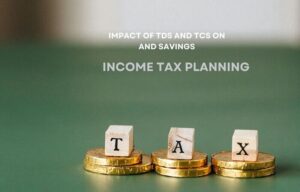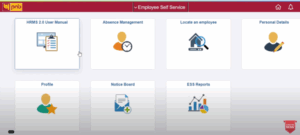CUB Net Banking/ Online Banking: Login, Registration for Internet Banking

City Union Bank Limited is a private sector bank that, like any other bank, provides CUB Net banking/Online banking facility to its customers.
Through the CUB Net Banking/Online Banking facility, customers can avail of various banking services 24/7 while sitting at home without visiting the physical bank branch.
CUB Bank customers can also download the CUB Mobile Banking App and use the banking facility sitting at home.
This article can benefit you as a City Union Bank account holder. Through this article, I have explained in detail about CUB Net Banking, like what CUB Net Banking is, which banking services can be availed through it, how to register for CUB Net Banking, how you can log in, and much more. So read this article until the end and avail yourself of CUB Net Banking/Online benefits.
First of all, let us know what is CUB Net Banking.
What is CUB Bank Net Banking Service?
CUB Net Banking Service is an online banking service provided by City Union Bank that allows customers to operate their accounts from the comfort of their homes. City Union Bank account holders can manage their accounts from home by registering on the CUB Bank Net Banking portal and availing of all the banking facilities provided by the bank.
To avail yourself of the benefits of CUB Net Banking, click on the button below.
Now let us know which services can be availed through CUB Net Banking.
Service Available through CUB Bank Net Banking
You can avail yourself of various banking services at home through CUB Bank Net Banking. Here, I listed the unique features of CUB Net Banking.
- Can access CUB account information
- transfer funds to any other bank via NEFT/RTGS
- open Demat Account on NSDL
- Tax payments, Income Tax E-filing, and Form 26 AS
- register ASBA for IPOs, FPOs, and Right Issue
- check account balance sitting at home
- check bank account transaction history
- get information about loan installment
- pay credit card bill
- View and download bank statements
- get the status of the check online
- pay telephone, mobile, water, and electricity bills online
- invest in the stock market by opening a Demat account.
- Reset CUB net bank IPIN
- Block your debit and credit card in case of any unauthorized use.
Follow The Steps for Online CUB Net Banking Registration
For CUB Bank Net Banking Registration, follow the steps given below.
Step1. Visit City Union Bank’s Internet banking page https://www.cityunionbank.com/cub-net-banking-cub-online-banking
Step2. Now, take your cursor to the login button in the upper right corner and click on Personal Banking from the Dropdown menu.
Step3. This will redirect you to a new page, which will open in a new window; here, you must enter your customer ID linked to your mobile number and click the Continue button.
Step4. Now, after selecting ‘Generate Online Password,’ click the ‘Proceed’ button. You must enter your debit card number, ATM PIN, and the card expiry date here.
Step5. Now, click the ‘Generate OTP’ button after accepting the terms and conditions. Now, you will get the request ID and OTP on your registered mobile number.
Step6. After submitting all the details on the next page, click the ‘Confirm’ button.
Step7. You must create a new Login ID and transaction password. You have to select the ‘Enable Transaction Facility’ option so that you can do any transaction through net banking.
Step8. You must finish registering by clicking the ‘Confirm’ button.
Now, You can easily log in to the CUB net banking portal through Customer ID and Login Password.
City Union Bank Net Banking Registration Process Through Branch
The City Union Bank account holders can also go to any City Union bank branch and get CUB net banking registration done. If you want to register offline, then follow the steps below.
Step1. Visit your nearest City Union Bank branch and demand an Internet Banking Service Form.
Step2. Fill out the Internet banking registration form completely by entering your address, a valid phone number, and email ID.
Step3. After attaching the photocopies of the required documents along with the registration form, submit it to the bank employee.
Step4. As soon as the bank employee processes this form, you will get the login ID through SMS on your mobile number.
Step5. Within 5-7 days, you will receive net banking and transaction passwords through courier at the address.
CUB Bank Net Banking Login Process
The login process of CUB bank Net banking is super easy.
Follow the steps below to log into your CUB net banking portal.
Step1. Visit the CUB Bank Net Banking portal, which is https://www.cityunionbank.com/cub-net-banking-cub-online-banking
Step2. Now take your cursor to the login button in the upper right corner and click on Personal Banking and Corporate Banking from the Dropdown menu
Step3. Enter the user ID you have received during the registration process and click on continue
Step4. Now enter your password and registered phone number and click on the submit button to get OTP
Step5. Now Enter the OTP to log in to the City Union Bank internet banking Portal.
Resetting Or Generating New Passwords in the CUB Net Banking Portal
Follow these steps to reset or generate a new password for your City Union bank net banking portal.
Step1. Visit the City Union bank net banking portal which is https://www.cityunionbank.com/cub-net-banking-cub-online-banking
Step2. Now, take your cursor to the login button in the upper right corner and click on Personal Banking.
Step3. Now Click on the Set/Reset Password button shown below the User ID and Continue button
Step4. Now, you will be redirected to the new page; enter all the details like customer ID, ATM card number, and PIN.
Step5. In the next step, choose your branch
Step6. You can select the “I Don’t Have Debit Card” option if you do have a debit card issued
Step7. Now you will be asked to enter your Date of Birth
Step8. Now enter your PAN card number in the next column
Step9. Now you see three options under ‘Facility Required,’ i.e., ‘Login Password,’ ‘Transaction Password,’ and ‘MPIN.’
Step10. Select all three options and click on the continue button
Step11. Now, You will receive an OTP on your registered phone number; after submitting an OTP, the user is prompted to create a log in password, a transaction password, and an MPIN.
Step12. Now click on the submit button by entering all three passwords.
Step13. on the next page, a message will appear saying, “Your password has been successfully registered.”
City Union Bank Customer Care Details
The City Union Bank Customer Care Number is 044-71225000, and the email ID is customercare@cityunionbank.com. If you’re having difficulty using your CUB Net banking or need further assistance, you can directly call or message the City Union Bank customer care number.
Transferring/sending Money through City Union Bank Mobile Banking?
Transferring money through the City Union Bank Mobile app is super easy. Follow the steps below to send money via City Union Bank Mobile banking.
1. Install the City Union Bank Mobile App from the Google Play store or IOS App store
2. Once the app is installed, open it on your phone and enter your name and the registered phone number linked to your bank account.
3. If you want to check your bank balance, go to the “My Account” section
4. To transfer money, go to the ‘Pay’ / ‘Transfer’ section and choose the account to which you want to send money. You can also send money by scanning the recipient’s QR code.
5. Now enter the amount and press the OK or Send button.
Conclusion
CUB’s net banking service provides many critical banking services online. The City Union bank account holder can follow the steps suggested in this article to register, log in, and recover their password quickly.
Frequently Asked Question (FAQ’s)
Read More:

Pranab Bhandari is an Editor of the Financial Blog “Financebuzz”. Apart from writing informative financial articles for his blog, he is a regular contributor to many national and international publications namely Tweak Your Biz, Growth Rocks ETC.