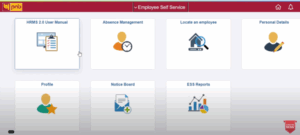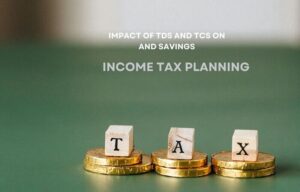How To Delete Or Deactivate Instagram Account: Step By Step Guide
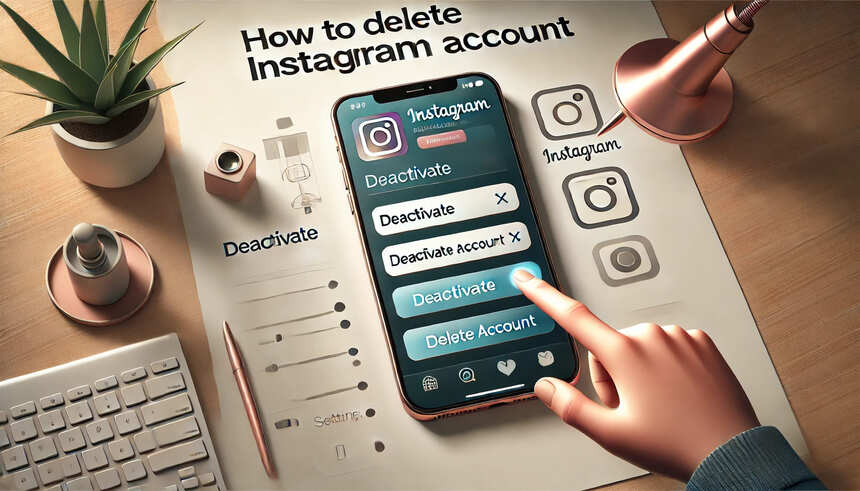
According to an April 2024 report by Statista, Instagram is the world’s third-largest social media platform, with more than 2 billion active users worldwide. Although it is a great way to establish a social connection with your loved one and connect with your favorite celebrities across the world, where you can share your photos and videos and follow your favorite people and businesses, it also has some drawbacks. Some studies suggest that using social media too much for a long time is not good for mental health; apart from this, there are also cyberbullying and privacy concerns. Or do you Want to take a break?
Whatever the reason, many of us want to delete our Instagram account completely or deactivate it for a few days. The good thing is that you can easily delete or deactivate your Instagram account by following some steps. But before you jump on the steps to delete or deactivate the Instagram account, it is important to know what information Instagram gathers from you and for what purpose.
What do you need to know before deleting/deactivating your Instagram account?
You should know these two things before deleting/deactivating your Instagram account.
1. What information does Instagram know about you?
You can check the privacy policy of your account to know what information Instagram keeps about you. According to the privacy policy of Nov 2024, Instagram keeps this information about you.
- Your daily activity log, for example
- Content creation, writing posts, comments, and videos
- Content You Provide Through the Instagram Camera Feature and Your Camera Roll
- Messages you send or receive including the content thereof, subject to applicable law.
- Type of content you interact with, including interacting with other ads and how you interact.
- Hashtag you Use while posting content
- Purchases and other transactions you make through Meta Checkout.
- The time, frequency, and duration of your activities on Instagram
- Your friends, followers, and information about other connections
- Your app, browser, and device information
- Information about partners, vendors, and other third parties
According to Instagram, this is how your information is collected.
- Your device information
- Websites you visit and cookie data, like through Social Plugins or the Meta Pixel.
- Apps you use.
- Games you play.
- Purchases and transactions you make off of our Products using non-Meta checkout experiences.
- Your demographics, like your education level.
- The ads you see and how you interact with them.
How you use our partners’ products and services, online or in person.
2. How long does Instagram keep your data after account deletion?
There is no fixed date for how long Instagram keeps your data after account deletion. You can understand this sentence from Instagram: “It may take up to 90 days to complete the deletion process after it begins. Copies of your content may remain after the 90 days in backup storage that we use to recover in a disaster, software error, or other data loss event. We may also keep your information for legal issues, term violations, or harm prevention efforts.
So, deleting your Instagram account doesn’t mean your data has been deleted instantly; Instagram’s Privacy Policy allows the platform to keep your data indefinitely.
Now let us understand how you can delete your Instagram account.
How To Delete Instagram Account in Android and IOS
The process of Instagram account deletion is not instant; even after submitting the request to delete your Instagram account, the confirmation may take up to 30 days, and it takes 90 days for the permanent deletion process. Although your account gets deactivated immediately, and your profile including all your photos, videos, and posts stops being visible. According to Instagram, “It may take up to 90 days to complete the deletion process after it begins. Copies of your content may remain after the 90 days in backup storage that we use to recover in a disaster, software error, or other data loss event. We may also keep your information for legal issues, term violations, or harm prevention.
Follow these steps to delete your Instagram account
- Open Your Instagram App and click on the Profile Picture in the bottom right.
- Tap on the three-dash line in the top right corner
- Tap Accounts Center and Clicks on “Personal Details” right below the password & security
- Now Click on Account Ownership and Control and then tap “Deactivation or Deletion”.
- Now, you will see two options are there: one is a Facebook account, and Another one is Instagram. Select Instagram account.
- Now, you must select the delete account option and click on continue.
- Now, you must choose why you want to delete your account, select any of the options, and click continue.
That’s it. Your Instagram account deletion request has been submitted.
How To Deactivate The Instagram Account in Android and IOS
To process is very similar to account deletion. Only you have to do is select account deactivation in place of deletion.
Follow these steps to deactivate your Instagram account.
- Open Your Instagram App and click on the Profile Picture in the bottom right.
- Tap on the three-dash line in the top right corner
- Tap Accounts Center
- In The account center, Click on Personal Details
- Now Click on Account Ownership and Control and then tap Deactivation or Deletion.
- Now you will have option one is a Facebook account, and another is an Instagram. Click on the Instagram account.
- Now, you must select the Deactivate account option and click on Continue.
- Now, you must choose why you want to delete your account, select any of the options, and click continue.
Note: The step to delete or deactivate your Instagram account in Android and IOS is the same.
How To Reactivate your Instagram account
Do you want to reactivate or recover your deleted account? Don’t worry; you can do it easily, as Instagram won’t allocate your Username to others for 30 Days.
You need to sign back with the same credentials.
The Instagram help center says, “After your account is deleted, you can sign up again with the same username or add that username to another account as long as a new person on Instagram hasn’t taken it.”
“But after 30 days of your account deletion request, your account and all your information will be permanently deleted, and you won’t be able to retrieve your information. During those 30 days, the content remains subject to Instagram’s Terms of Use and Privacy Policy and is not accessible to other people using Instagram.”
Read More: Steps To Change Browser Settings In Vivo Phones
Conclusion:
Deleting an Instagram account is very easy; you have to go to the settings of your profile and click on personal details. Now, you have to select the Instagram account after clicking on the Account Ownership and Control button, and after selecting any of the asked easy questions, click on the Continue button. You have completed the account deletion process.

Mahesh Kumar is a dynamic marketing consultant and tech enthusiast with a passion for driving business growth through his innovative strategies and cutting-edge technology. With 6 years of experience in the industry, he has helped numerous businesses leverage the power of digital marketing to reach their target audience, build brand awareness, and increase sales.